3D Modeling Tricks and Shortcuts
Welcome to the world of 3D modeling, where creativity meets precision! Whether you’re just starting or looking to refine your skills, mastering the art of 3D modeling involves understanding various techniques and employing effective strategies. In this comprehensive guide, we’ll explore essential tips, tricks, shortcuts, and fundamental concepts to elevate your 3D modeling game.

Controlling Corners in 3D Modeling
In the realm of 3D modeling, mastery over corners is fundamental. Sharp or smooth corners can drastically alter the visual appeal of your model. By manipulating edge flow during the block out phase, you can pre-determine the outcome. Explore techniques like beveling for precision and ease in corner refinement.
Question 1: What role does edge flow play in shaping corners?
Understanding Polygonal Structures

Understanding the nuances of polygonal structures is paramount in 3D modeling efficiency. Quads, tris, and N-gons form the building blocks of 3D models. Quads, consisting of four vertices and four edges, are preferred for their cleanliness and versatility. Tris, with three vertices and three edges, serve specific purposes in low-poly scenarios. Dive into the realm of polygonal structures to optimize your model’s geometry.
Question 2: What are quads and why are they preferred over tris in most 3D modeling scenarios?
Efficiently Creating Holes
Efficiently creating holes in 3D models demands precision and foresight. Avoid Booleans for clean cuts and explore precision cutting techniques using software tools like Circularize in Maya or manual methods in Blender.
Question 3: What considerations should be made when cutting holes in 3D models?

3D Modeling Shortcuts: Boosting Efficiency
Efficiency is key in 3D modeling, and mastering shortcuts can significantly accelerate your workflow. Here are some common shortcuts for popular software like Maya and Blender:
Maya Shortcuts: (Modeling)
In Maya, there are numerous shortcuts that can significantly speed up your 3D modeling workflow. Here’s a comprehensive list of some essential shortcuts categorized by their functionalities:
Navigation Shortcuts:
– Alt + Left Mouse Button (LMB): Rotate view.
– F: Frame selected objects.
– Alt + Middle Mouse Button (MMB) or Alt + Right Mouse Button (RMB): Zoom in/out.
– Alt + Shift + Left Mouse Button (LMB): Pan view.
Selection Shortcuts:
– Q: Selection tool.
– W: Move tool.
– E: Rotate tool.
– R: Scale tool.
– Ctrl + A: Select all objects in the scene.
– Shift + Select: Add to selection.
– Ctrl + Shift + Select: Remove from selection.
Editing Shortcuts:
– Ctrl + D: Duplicate selected objects.
– Delete: Delete selected objects.
– G: Repeat last command.
– Shift + D: Duplicate special (with options).
– Ctrl + Z: Undo.
– Ctrl + Shift + Z: Redo.
Modeling Shortcuts:
– Shift + Right Click: Bring up modeling toolkit.
– Ctrl + E: Extrude selected faces or edges.
– Shift + Right Click + Drag: Access marking menu for additional modeling tools.
– Ctrl + Right Click + Drag: Edge loop selection.
– Shift + Right Click + Drag (on vertex): Edge ring selection.
Viewport Shortcuts:
– 4: Wireframe mode.
– 5: Shaded mode.
– 6: Shaded mode with textures.
– 7: Lighting mode.
– 8: X-ray mode.
Miscellaneous Shortcuts:
– Ctrl + Spacebar: Playblast (renders a quick preview of animation).
– Ctrl + S: Save scene.
– Spacebar: Play/Stop animation playback.
– Ctrl + Shift + S: Save scene as.
– Ctrl + C/V: Copy, Paste
These shortcuts can vary based on your Maya version and any customizations you may have made. Additionally, Maya offers extensive customization options, allowing users to create their own shortcuts for specific commands to further streamline their workflow.
Blender Shortcuts: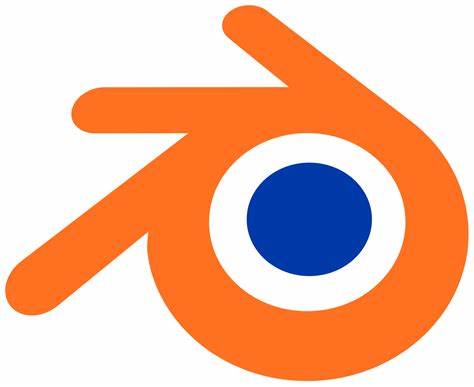
– E: Extrude selected vertices, edges, or faces.
– Ctrl + R: Insert loop cuts.
– H: Hide selected objects or components.
– Alt + H: Unhide hidden objects or components.
– Tab: Toggle between object and edit mode.
Question 4: What are some essential shortcuts in 3D modeling software that can boost efficiency?
5. Understanding Fundamental Concepts
Before diving deep into 3D modeling, it’s essential to grasp fundamental concepts such as poly count, quads, vertices, faces, and edges.
– Poly Count: Poly count refers to the number of polygons (faces) in a 3D model. It directly impacts the model’s complexity and performance.
– Quads: Quads are polygons with four vertices and four edges. They are preferred for their clean topology and flexibility.
– Vertices: Vertices are points in 3D space where edges meet. They define the shape and structure of the model.
– Faces: Faces, also known as polygons, are flat surfaces defined by three or more vertices. They form the visible surfaces of the model.
– Edges: Edges are the lines connecting vertices. They define the boundaries and shape of the model.
Question 5: What is poly count, and why is it important in 3D modeling?
Poly count, short for polygon count, refers to the number of polygons or faces that compose a 3D model. It is a crucial metric in 3D modeling as it directly influences the complexity, detail, and performance of the model.
The importance of poly count in 3D modeling stems from several key factors:
- Detail and Realism: A higher poly count allows for greater detail and realism in the model’s appearance. More polygons enable the modeler to capture intricate features, textures, and nuances, resulting in a more lifelike representation.
- Smoothness and Curvature: Poly count affects the smoothness and curvature of the model’s surfaces. Models with higher poly counts tend to have smoother surfaces and more natural-looking curves, especially when rendering close-up shots or animations.
- Performance Optimization: While higher poly counts enhance visual quality, they can also increase computational requirements, impacting performance in real-time applications like video games or interactive simulations. Therefore, optimizing poly count is essential to ensure smooth playback and efficient rendering without sacrificing visual fidelity.
- Workflow Efficiency: Working with excessive poly counts can slow down the modeling process, leading to longer rendering times and cumbersome file sizes. By managing poly count effectively, modelers can maintain a balance between detail and efficiency, streamlining the workflow and enhancing productivity.
Overall, understanding poly count and its implications allows 3D modelers to create optimized models that strike the right balance between detail, performance, and workflow efficiency, ultimately contributing to the success of their projects.
In conclusion, mastering 3D modeling demands a multifaceted approach encompassing essential 3D Modeling Tricks and Shortcuts, efficient shortcuts, and a solid grasp of fundamental concepts. From controlling corners to optimizing polygonal structures and leveraging shortcuts for enhanced efficiency, this guide equips you with the knowledge and tools necessary to excel in the dynamic realm of 3D modeling. Whether you’re navigating the intricacies of edge flow or honing your skills in software like Maya and Blender, embracing these resources will undoubtedly propel your journey towards 3D modeling mastery.
Contact us for 3D Modeling




